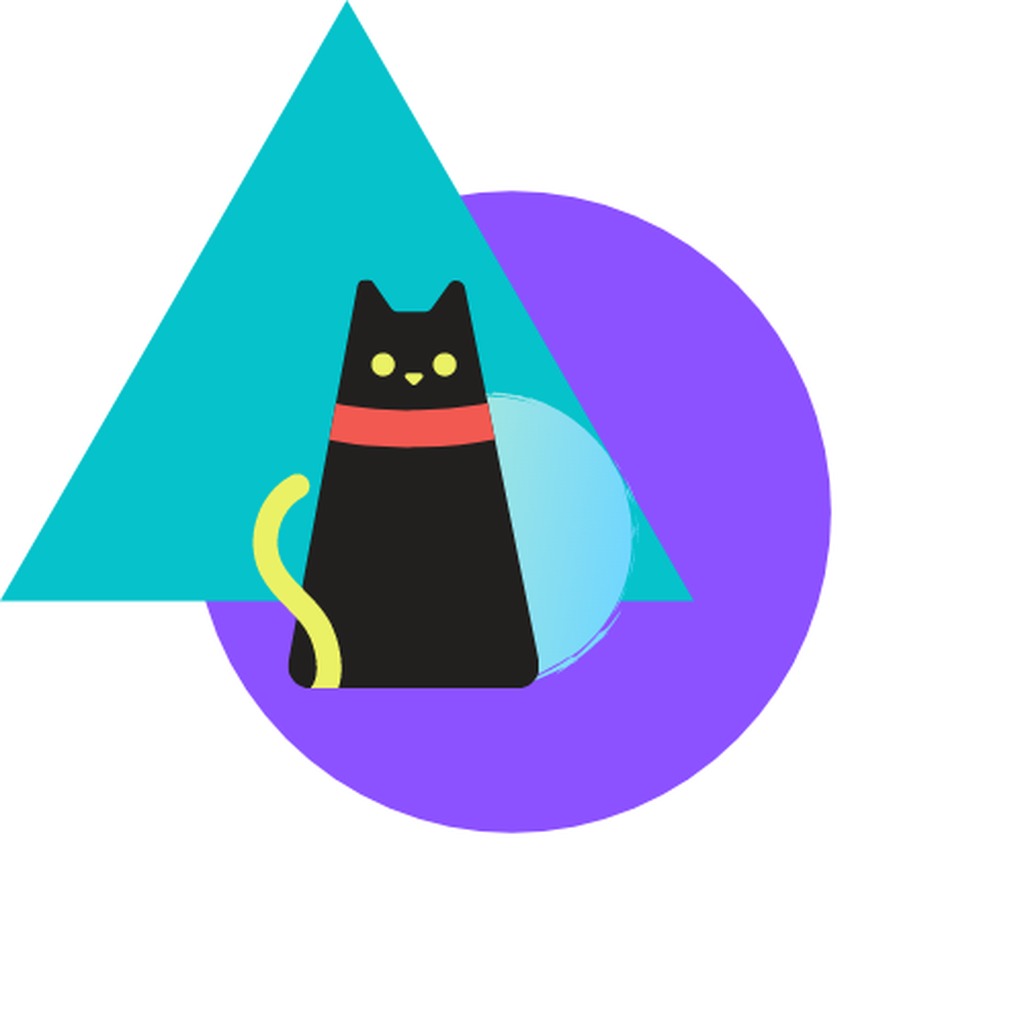거의 알고리즘 일기장
html canvas + ts 로 유성효과 만들기 (canvas animation - 2편) 본문
이번에는 눈효과에 이어 유성효과이다. 유성효과는
https://kunkunwoo.tistory.com/295
html canvas + ts로 눈효과 만들기
예전에 재밌게 했던 html canvas와 바닐라 js 를 이용해 효과들을 만든 기억이 떠올라 다시 만들어보았다. 워밍업으로 간단한 눈효과를 만들어보았다. 데모 세팅 vite, ts, pure css 사용 자세한 내용은
kunkunwoo.tistory.com
이 눈효과에서 조금만 바꾸면 된다.
1. 유성처럼 보이려면 일단 유성에는 꼬리가 있다.

2. 유성 대가리가 꼬리보다 밝다. (꼬리로 갈수록 서서히 색이 옅어지는 구조)
3. 안보이면 다시 재활용한다 (안보이면 -> init function 실행하여 새로나오는것처럼 구현, 음.. 약간 구현사항이 다르긴 한데 약간 게임개발시에 object pool처럼 instance를 재활용함으로써 비용을 아끼도록 구현)
자 이제 ㄱㄱ하기전에 데모부터 보자
데모
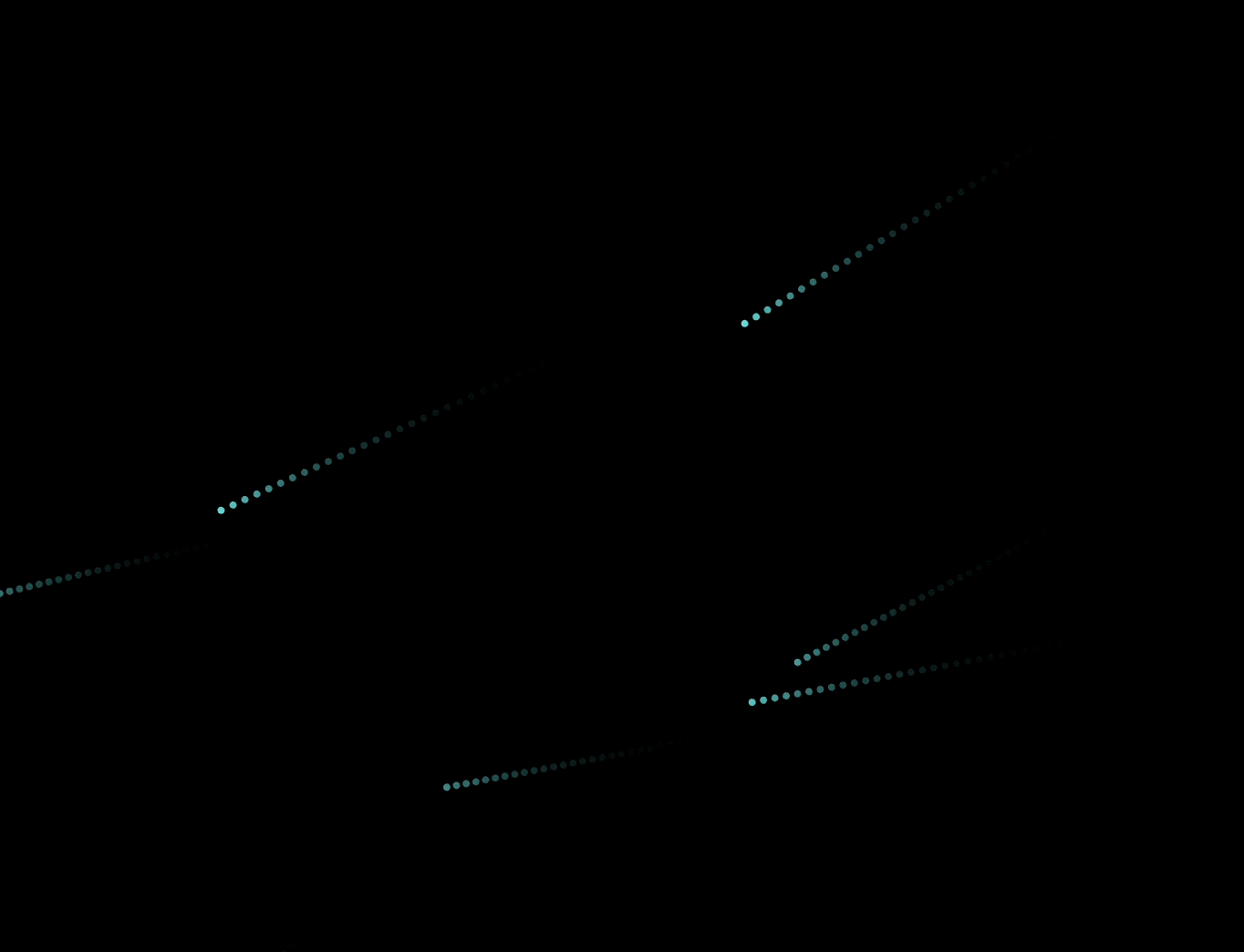
음.. 저 gif로 봐서 좀 유성같이 안보이는데, 실제 60프레임에서의 웹사이트에서는 꽤나 유성처럼 보인다.
구조
구조는 눈 구현에서의 구조와 거의 동일하다. 거의 x, y의 스피드와 color 그리고 canvas의 덮어쓰는 도형의 opacity 정도만 다르다.
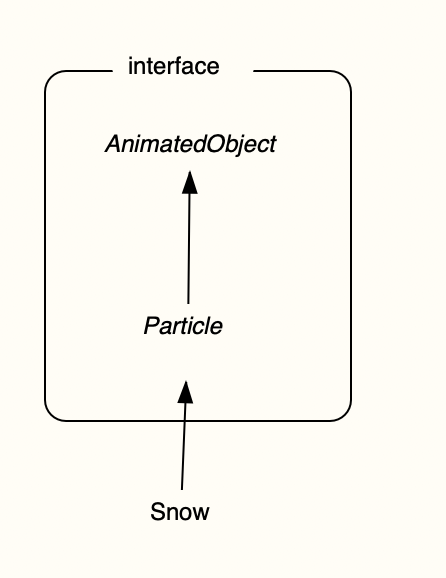
IntroApp class로 dependency injection 하는것도 동일하다 (snow에서 meteor class의 인스턴스를 넣는것만 다르다.)
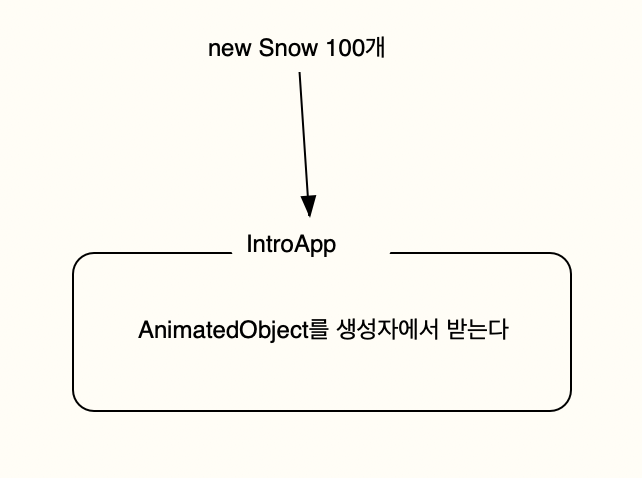
전체코드
interface (snow 게시물과 동일)
/**
* @description animated object interface
*/
export interface AnimatedObject {
init(stageWidth: number, stageHeight: number): void;
update(): void;
draw(ctx: CanvasRenderingContext2D): void;
}
/**
* @description particle interface
*/
export interface Particle extends AnimatedObject {
x: number;
y: number;
radius: number;
speedX: number;
speedY: number;
stageWidth: number;
stageHeight: number;
}
meteor class
import { getRandomArbitrary } from '@/utils';
import { Particle } from '@/src/intro/particles/particles.interface';
/**
* @description 유성 class
*/
export class Meteor implements Particle {
x!: number;
y!: number;
radius!: number;
speedX!: number;
speedY!: number;
opacity!: number;
opacityMinus!: number;
pixelRatio!: number;
stageWidth!: number;
stageHeight!: number;
constructor(stageWidth: number, stageHeight: number) {
this.init(stageWidth, stageHeight);
}
init(stageWidth: number, stageHeight: number): void {
this.x = getRandomArbitrary(0, stageWidth);
this.y = getRandomArbitrary(0, stageHeight / 3);
this.radius = 2;
this.speedX = getRandomArbitrary(-7, -5);
this.speedY = getRandomArbitrary(1, 5);
this.opacity = getRandomArbitrary(0.8, 1);
this.opacityMinus = getRandomArbitrary(0.001, 0.005);
this.pixelRatio = window.devicePixelRatio > 1 ? 2 : 1;
this.stageWidth = stageWidth;
this.stageHeight = stageHeight;
}
update(): void {
this.x += this.speedX;
this.y += this.speedY;
this.opacity -= this.opacityMinus;
}
draw(ctx: CanvasRenderingContext2D): void {
//비가 화면 밖으로 나가던가 opacity 가 0 이하면 다시 init 해줘야함
if (this.isDead()) {
//ratio 에 따라 다르게 넣어주었기 때문에.. 이렇게 해야함
this.init(
ctx.canvas.width / this.pixelRatio,
ctx.canvas.height / this.pixelRatio,
);
}
this.update();
ctx.beginPath();
ctx.arc(this.x, this.y, this.radius, 0, Math.PI * 2, false);
ctx.fillStyle = `rgba(100, 255, 255, ${this.opacity})`;
ctx.fill();
ctx.closePath();
}
//보이지 않거나 시야에서 벗어나면 true
isDead(): boolean {
return (
this.x < 0 ||
this.x > this.stageWidth ||
this.y < 0 ||
this.y > this.stageHeight ||
this.opacity <= 0
);
}
}
IntroApp class
import '@/styles/globals.css';
import '@/styles/intro.css';
import { Snow } from '@/src/intro/particles/Snow';
import { Meteor } from '@/src/intro/particles/Meteor';
import { AnimatedObject } from '@/src/intro/particles/particles.interface';
import { GradationBall } from '@/src/intro/particles/GradationBall';
/**
* TODO: canvas 를 여러개로 두는 형태로 하자
* canvas 마다 크게보기 기능을 넣고 크게 볼때 animation 이 동작하게 하자
*/
class IntroApp {
canvas: HTMLCanvasElement;
ctx: CanvasRenderingContext2D;
stageWidth: number;
stageHeight: number;
pixelRatio: number;
animatedObjects: AnimatedObject[] = [];
constructor(animatedObjects: AnimatedObject[] = []) {
//init
this.canvas = document.createElement('canvas');
document.body.appendChild(this.canvas);
this.ctx = this.canvas.getContext('2d')!;
this.stageWidth = document.body.clientWidth;
this.stageHeight = document.body.clientHeight;
this.pixelRatio = window.devicePixelRatio > 1 ? 2 : 1;
this.animatedObjects = animatedObjects;
//resize 한번 호출
this.resize();
//event
window.addEventListener('resize', this.resize.bind(this));
window.requestAnimationFrame(this.animate.bind(this));
}
//화면 resize 시마다 호출되는 함수, canvas 재계산
resize() {
this.stageWidth = document.body.clientWidth;
this.stageHeight = document.body.clientHeight;
this.canvas.width = this.stageWidth * this.pixelRatio;
this.canvas.height = this.stageHeight * this.pixelRatio;
this.ctx.scale(this.pixelRatio, this.pixelRatio);
//resize 되었으므로 object init 해줘야함
this.animatedObjects.forEach((animatedObject) => {
animatedObject.init(this.stageWidth, this.stageHeight);
});
}
animate() {
// this.ctx.clearRect(0, 0, this.stageWidth, this.stageHeight);
//!!! 여기서 덮어쓰는 rect의 opacity가 달라짐!!
this.ctx.fillStyle = 'rgba(0, 0, 0, 0.1)';
this.ctx.fillRect(0, 0, this.stageWidth, this.stageHeight);
//animate object draw
this.animatedObjects.forEach((animatedObject) => {
animatedObject.draw(this.ctx);
});
window.requestAnimationFrame(this.animate.bind(this));
}
}
window.onload = () => {
console.log('window onload');
const meteors = [];
for (let i = 0; i < 10; i++) {
meteors.push(new Meteor(0, 0));
}
new IntroApp([...meteors]);
};particle animation에 대한 전체적인 interface 설계를 좀 해놨더니 비슷한걸 만들때는 참으로 편하구먼
이 글을 읽고 만약에 canvas animation에 관심이 많이 생긴다면, 이 유튜버를 보면 많은 도움이 될것이다.
(필자도 처음 개발시작할때 이 유튜버의 영상을 보고 프론트 개발에 관심을 가지게 되었다! 실무에 쓸일은.. 많이없지만, 그래도 재밌으니까ㅎㅎ)
https://www.youtube.com/@cmiscm/videos
Interactive Developer
코드로 만드는 애니메이션, 영감, 실리콘밸리의 생활과 해외취업에 대해 이야기 합니다. https://blog.cmiscm.com/
www.youtube.com
'web' 카테고리의 다른 글
| react context rerender 방지하기 (with: constate, use-context-selector) (1) | 2023.03.14 |
|---|---|
| cra 환경에서 배포환경에 따라 .env 나누기 & 동작에 대해 톺아보기(with: env-cmd) (0) | 2023.03.13 |
| html canvas + ts로 눈효과 만들기(canvas animation - 1편) (0) | 2023.03.11 |
| git 실무시 자주쓰는 명령어 모음 (0) | 2023.03.11 |
| vite 에서 mpa 사용시 dev 서버 세팅 (0) | 2023.03.10 |